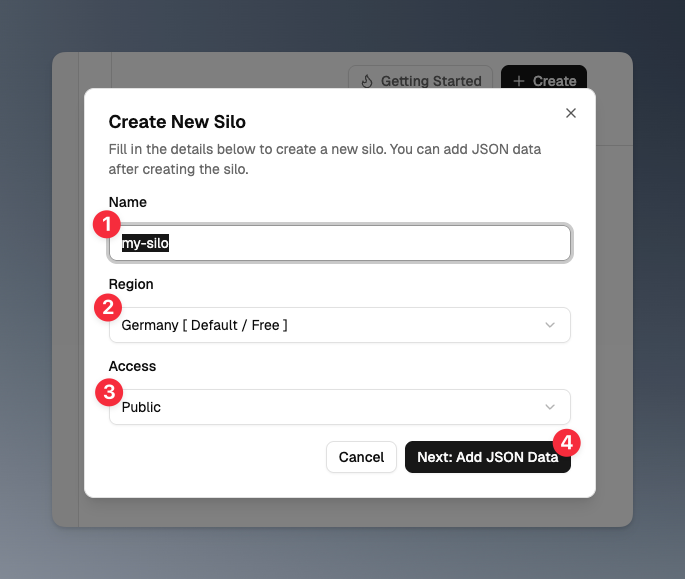Introduction
Creating a silo in JSONsilo allows you to securely store and manage your JSON files. This guide will walk you through the steps to create a new silo, and access it using the unique URL provided.Step 1: Navigate to Silos dashboard
Click on the “Silos” in the main navigation menu to access the Silos dashboard. You will see a list of existing silos if you have any. To create a new silo, click on the “Create” or “Create new Silo” button or “Getting Started” if you have no silos yet.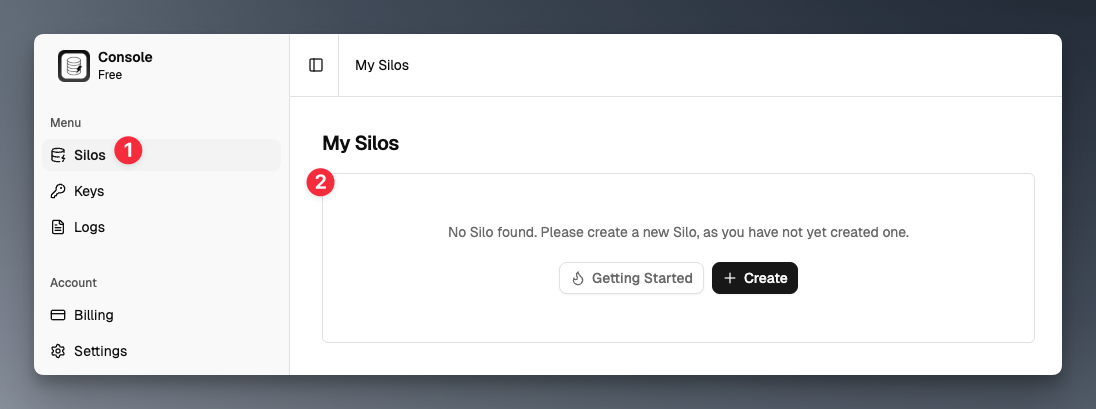
Step 2: Click on “Create Silo”
Click on the “Create Silo” button to start the silo creation process.- Private Silo
- Public Silo
If you want to create a private silo that requires an Access Key for access, select the “Private” option in the access field.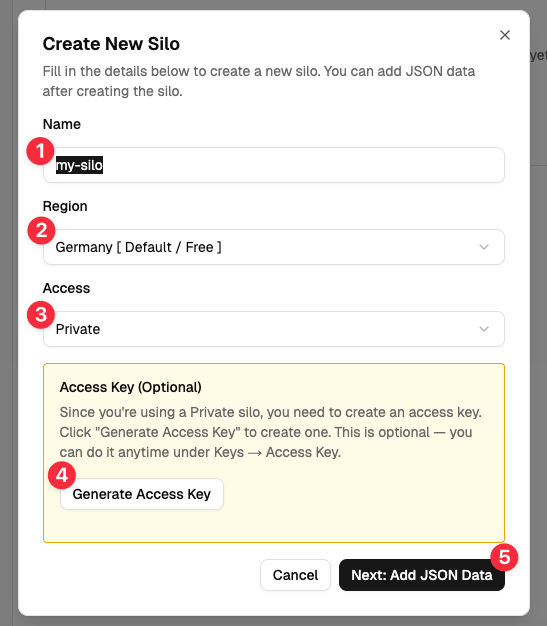
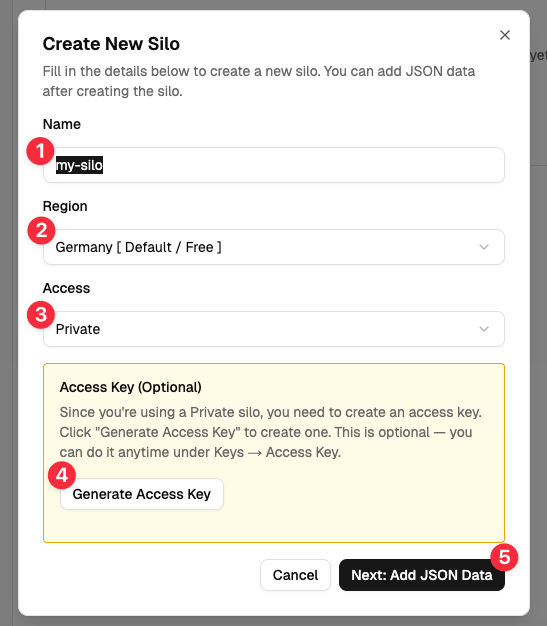
Step 3: Create/Upload your JSON file
Once you click on the “Next: Add JSON Data” button, you will be directed to the JSON Editor page. You can either create a new JSON file from scratch using the built-in editor or upload an existing JSON file from your computer.
- Manual: Use the JSON editor to create your JSON file by adding key-value pairs, arrays, and nested objects as needed.
- Upload: Click on the “Upload” tab button to upload a JSON file from your computer. Make sure the file is in valid JSON format.
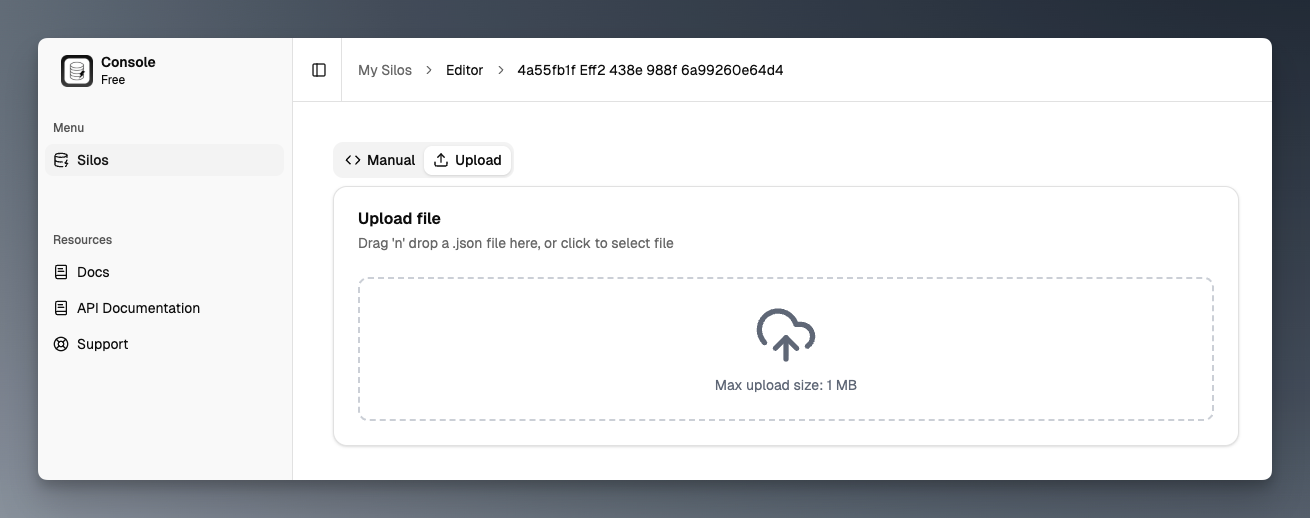
- Editor: You can use the editor to create JSON data manually. You can also edit any JSON data that you upload if needed.
- Save: After creating or uploading your JSON file, click the “Save” button to save and deploy your silo.
- Save & Close: After creating or uploading your JSON file, click the “Save & Close” button to save and close the editor and you will be redirected to the silo details page.
What’s next?
- Learn how to view your silo details and access URL.
- Learn how to update your silo data.
- Learn how to delete your silo.